The Announce! desktop consists of three areas:
The ToolBar is a horizontal row of buttons designed to give you fast and easy access to the most commonly used commands:
If the mouse is moved over an active Announce! ToolBar button, the Information field in the status bar will remind you of the action performed by this button. If the button is not active for this window, the Information field will be blank.
The functions of each button are described below:
|
|
Open |
|
|
New Window |
|
|
Save File |
|
|
Cut to Clipboard |
|
|
Copy to Clipboard |
|
|
Merge Clip |
|
|
Paste from Clipboard |
|
|
Clear Selection |
|
|
Edit Voice |
|
|
Record |
|
|
Play Clip |
|
|
Play Selection |
|
|
Stop Play |
A window must be active before you can work in it. Announce! highlights or shades the window border and title bar of an active window. From the Window menu, choose the document window that you want to make active (ALT, W, name).
When several windows are open at the same time., the workplace can get cluttered. Select the Cascade or Tile menu items in the Window menu to rearrange your windows so they are all visible.
The Voice Editor Window provide a graphical display of a waveform. The display scale can be adjusted both in the x and y directions, so that any waveform can be viewed regardless of length or amplitude. The scale on the left hand side provides an indication of amplitude, together with the maximum allowed values for ADPCM and 16 bit samples. The x scale indicates time, in milliseconds or seconds as appropriate.
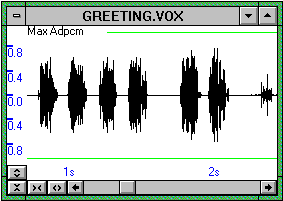
Click in the window to set the cursor to a new position. The cursor is the position where new samples are inserted when using the paste command and insert menu commands.
Drag the mouse in the window to select part of a waveform. A purple rectangular box will show graphically the sample selected, and the StatusBar will show the start and duration of the selection in milliseconds. Alternatively, to make a large selection, click in the window at the desired selection starting point, and then click again at the desired end point while pressing the Shift key. Most effect menu commands will operate on the selection, if there is one. Otherwise the commands will operate over the whole phrase.
|
|
Use these buttons to change the vertical scaling of your waveform. |
|
|
Use these buttons to change the horizontal scaling of your waveform. |
A phrase list windows show a list of phrases. Each phrase entry consists of 3 parts:
A script for the phrase
The current format of the phrase (LN for compressed)
An icon
|
Play a phrase |
Double click on the phrase icon |
|
View entire phrase name |
Click on the ellipses (...) |
|
Edit a phrase |
Drag the phrase icon |
|
Copy a phrase |
Drag the phrase icon |
|
Move a phrase |
Drag the phrase icon |
See also Working with Phrases.
The StatusBar provides information about the current state of Announce! and about the currently selected phrase(s).
|
Information Field |
Shows the current action being performed by Announce!. If the mouse is moved over a ToolBar button, the Information Field will show the action that would be performed by this button. If the button is not active for this window, the field will be blank. Click on the button to get a description of each button. If you mouse over a menu item, the Information Field will show a more detailed description of the menu item. If you drag a phrase or phrases from a phrase list window, the Information Field will remind you of the action Announce! will take when you drop the selection in the current location. |
|
Cursor Field |
In a Phrase List Window: Shows the offset into the file of the first phrase of the selection. In a Voice Editor Window: Shows the start position in milliseconds of the beginning of the current selection. |
|
Size Field |
In a Phrase List Window: Shows the duration in milliseconds of the selected phrase. If more than one phrase is selected, this field is blank. In a Voice Editor Window: Shows the duration in milliseconds of the selected samples. |
|
Rate Field |
This field shows the sampling rate of the currently selected phrase in a phrase list, or the sampling rate of the phrase in a Voice Editor Window. Press the RATE button to change the sampling rate of the selected samples or phrases. See SampleRate in the Effect Menu for more information. When saving to voice files, Announce! will automatically convert to the sampling rate specified in the VoiceCard Setup Menu. |