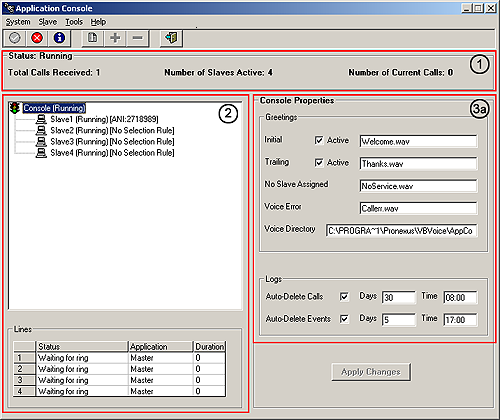
The Pronexus Application Console provides an intuitive user interface where you can easily view information on the Application Console itself, its slaves, and its lines. This topic provides an overview of the interface.
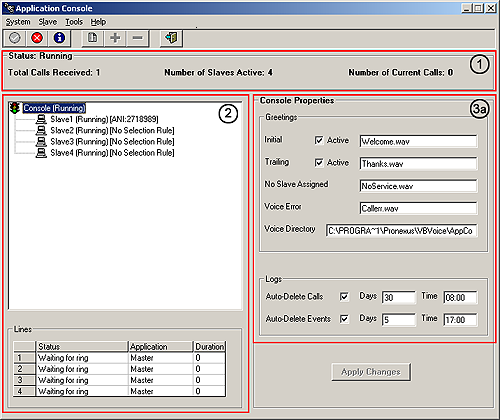
|
|
Status Panel |
This panel indicates whether or not the Application Console is started. If the Application Console is started, the following information is displayed:
Number of calls currently being served
Number of active slaves
Total Number of calls received
|
|
Tree Representation of the Applications Served |
The left panel contains a tree representation of the applications served by the Application Console. This tree has the Application Console at the root.
When View Lines is selected, this panel is split horizontally to show both the tree at the top and the Line Status box on the bottom. Line Status shows the channels available to the Application Console, shows the channel's current state, shows which slave application is currently using the channel, and shows the duration of the active call.
|
|
Configuration of Selected Tree Item |
The right panel presents configuration information for the selected tree item. Save any changes you make to this configuration by clicking Apply Changes.
|
|
Configuration of Selected Slave |
When a slave is selected, its configuration is displayed in this right-hand panel:
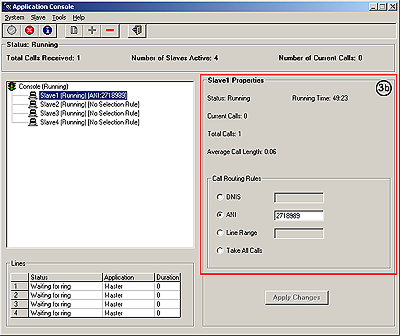
Slave statistics displayed include:
Status (Started/Not Running/Disabled)
Running time
Current calls (number of calls currently being served)
Total calls (number of calls that have been served)
Average call length
Slave configuration is simply a call routing rule. There are four available options:
DNIS - Accept calls with a called id that matches one of the specified values, or begins with a specified value (i.e., 86753, 866, 2718888)
ANI - Accept calls with a caller id that matches one of the specified values, or begins with a specified value (i.e., 231, 236, 237)
Line Range - Accept calls coming in on one of the specified channels, or on a channel within the specified range (i.e., 1, 7, 10-20, 43, 80-96)
Take All Calls - Accept any incoming call unless this slave is disabled
At the top of the dialog, there is a standard menu structure where you can invoke the system's functions.
The menus are arranged left to right as follows:
System - Start System, Stop System, View Lines, Exit
Slave - Enable, Disable
Tools - Report
Help - About Application Console
Access frequently used system functions via buttons on the dialog a tool bar:
Start System - Starts Application Console voice handling (enabled only if Application Console not started)
Stop System - Stops Application Console voice handling (enabled only if Application Console has started)
View Lines - Presents the Line Status box (current status of lines available to Application Console, enabled only if Application Console has started)
View Reports - Launch the Report Module to view Call Statistics, Call Details, and Event Log reports
Enable - Enable current slave to accept calls allowed by rule (enabled only if a disabled slave is selected in Application Console tree)
Disable - Disable current slave from accepting any calls (enabled only if an enabled slave is selected in Application Console tree)
Exit - Exit program