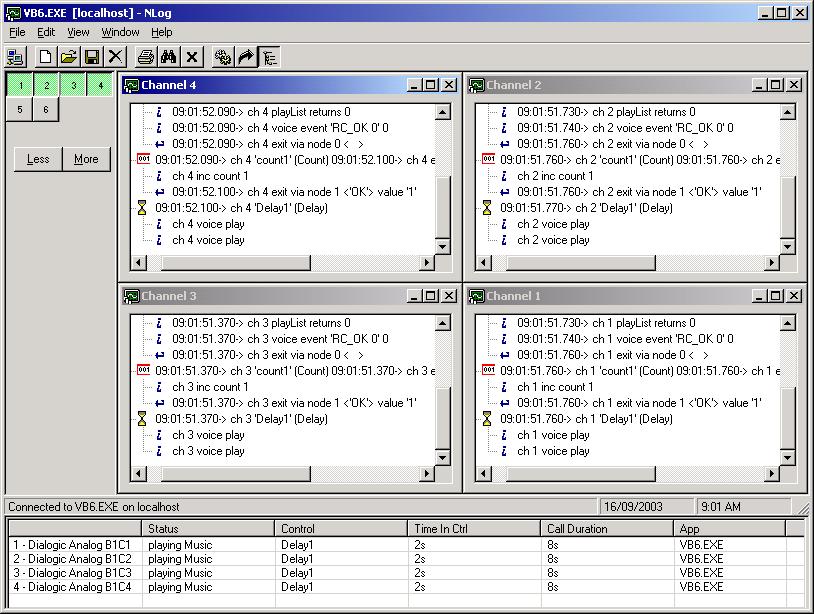
The NLog interface has one or more MDI child windows, each showing a tree view of the log messages. A line status window shows the line name, control name, time in control, and time in call.
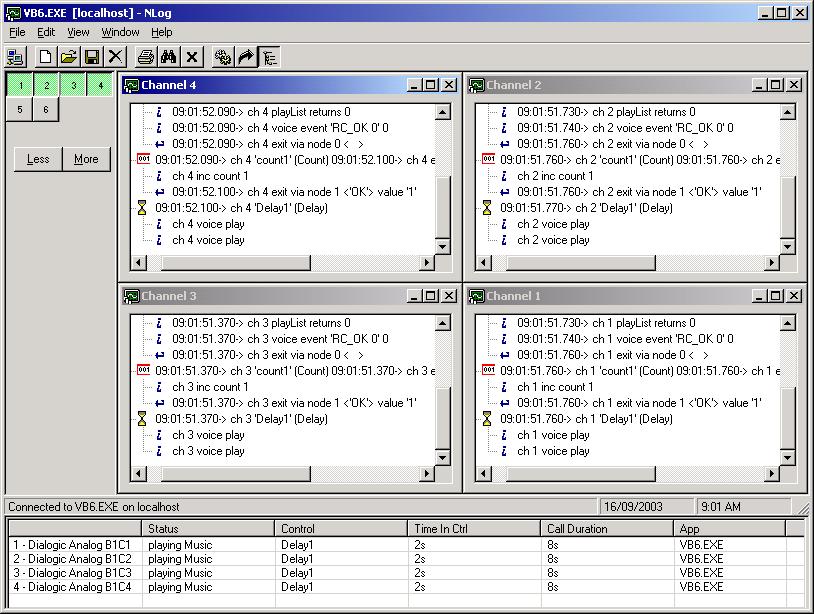
NLog displays items hierarchically. The top level items represent incoming and outgoing calls. Below the top items are individual controls that are executed by the call. Unless errors have occurred, these are all the visible levels.
Log entries for an individual control are found within each control item.
Click ![]() to view the listing for a
control.
to view the listing for a
control.
Read about system views and customized views under Viewing Logs.
The Search for Error feature highlights log events that indicate errors in the VBVoice application.
Click on Close Window icon ![]() to stop monitoring the current channel.
to stop monitoring the current channel.
Click on Clear Window icon ![]() to clear the contents of the current
window, but continue monitoring the current channel.
to clear the contents of the current
window, but continue monitoring the current channel.
Click on Call Details to display expanded view for each log window. This reveals all log information and ensures that all log windows are kept current and visible. Note that it also uses much more CPU resources.
Click on the View pull-down menu, then Line Status Height. In the new window, set the slider to the desired # of channels and press OK. The more channels selected will cause the LineStatus window to become taller, thus allowing more channels to be monitored without having to scroll down to see them.
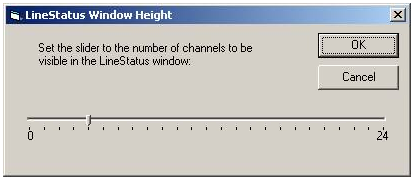
This dialog can also be displayed by clicking on the first column header in the LineStatus window.
Access help by pressing the F1 key.
See Appendix 3 for more information on errors and log entries.