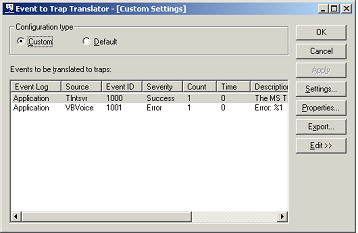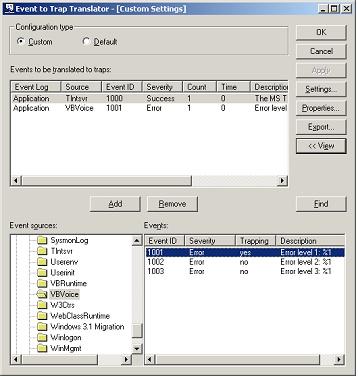Configuring
SNMP Traps
VBVoice sends all its errors to the
Windows 2000 Log system. To view these logs, select the Event Viewer in the Computer Management window under Application named VBVoice .
Using the SNMP Service, you can translate those errors into SNMP traps,
with no further configuration required in VBVoice. Note that you do not need
the SNMP Trap Service started.
Configuring SNMP Traps
-
Install VBVoice on the machine on which
you want to trap VBVoice
errors
-
Run the command line utility Event to Trap Translator EVNTWIN.EXE
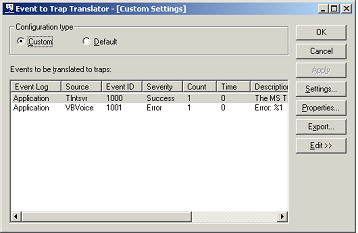
-
Select Custom Configuration
-
Click Edit
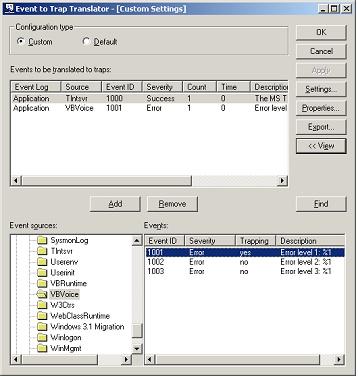
-
Select the application VBVoice
in the
bottom-left pane named Event sources
-
Select the event from which you want to generate SNMP traps
-
Click Add
-
Accept the following screen
-
Repeat steps 7-9 for each event you want to trap
-
VBVoice considers Level 1,
2 and 3 to be subsets of one another
-
But the Windows Event to Trap
Translator does not follow the same rule
-
Click OK to close the utility
and activate the trap translation
By default, the traps generated on this machine are not routed anywhere
unless you setup a destination. Use the SNMP Service properties screen to
set trap destinations. Follow the instructions below.
Remotely Administering SNMP
Messages on a Network
You must use a third party utility to capture SNMP traps sitting on the
same machine that generates them or on another machine on the network.
Microsoft Windows provides APIs for developers to deal directly with SNMP
and SNMP traps. You can also use the SNMP Provider of WMI (Windows
Management Instrumentation).
For a third party SNMP management utility and trap capturer, refer to www.dart.com, which
offers a free evaluation copy of PowerTCP tools. These tools include an
SNMP Trap Capture utility.
For information about using SNMP APIs, SNMP Provider for WMI or WMI
itself, refer to Microsoft MSDN.
Setting Trap Destinations
-
From the Services view of the
Computer Management window,
double-click the SNMP Service
to open its properties window
-
Click the Traps tab
-
In the SNMP Trap tab, type a
community name you are using
-
Click Add
-
Enter the name or IP address of the machine intended to receive the
SNMP traps
-
You add as many Trap destinations as you want
-
Remember: If you have any other SNMP traps generated from the same
machine, they will all be routed to the same destination(s)
-
Click OK to close the SNMP Service properties and to
activate your changes
-
Test your traps.
Changing Error Severity Level
VBVoice allows you to modify the
severity level assigned to an error, using CustomError in the [VBVLog]
section of VBVConfig.