To configure a pre-recorded greeting in E-Z Flow:
-
Open the Select Phrase dialog.
-
Choose ezflow1.VAP file from the VAP File drop-down list.
-
Select (double-click) the phrase that begins: "Thank you for calling..."
-
Scroll down the list and select the second phrase that begins: "Our business hours..."
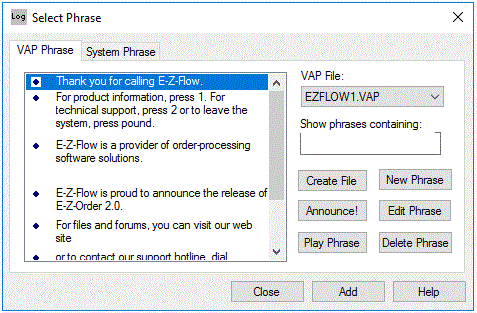
-
Click Close to exit the Select Phrase dialog. Your chosen phrases appear in the Phrase window of the Greetings property page.
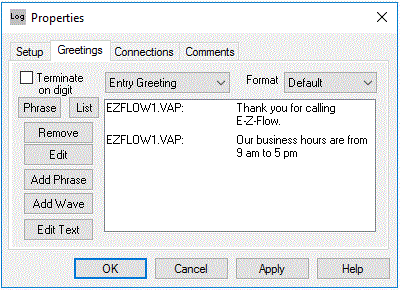
-
Click OK to finish phrase assignment for this control.
-
When the main form is displayed, hold the mouse over the IntroGreeting control button for one or two seconds to display the greeting.
-
Repeat steps 1-6 and add the entry greeting to the GetCustInfo control that begins: For product and ...
-
Repeat steps 1-6 and add the greetings to the ProductInfo control that begin: EZFlow is a provider of... and EZFlow is proud to announce...
-
Repeating steps 1-6, add the greetings to the SupportInfo control that begin: For files and forums... and Or to contact...