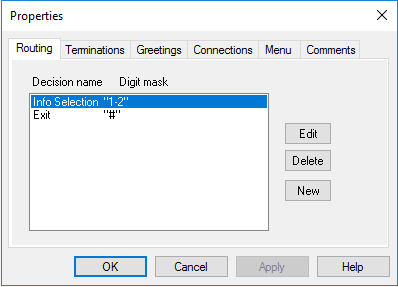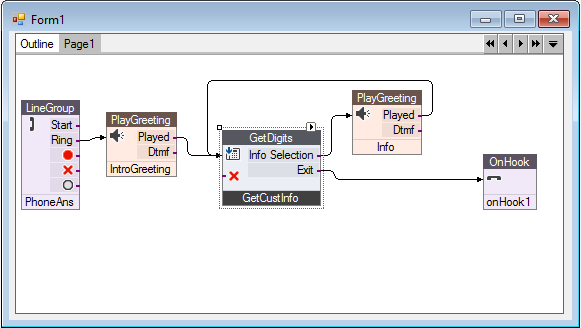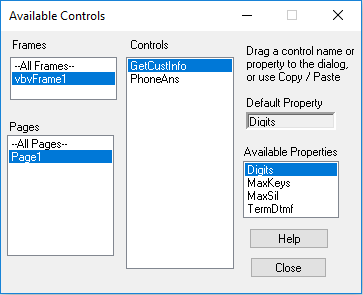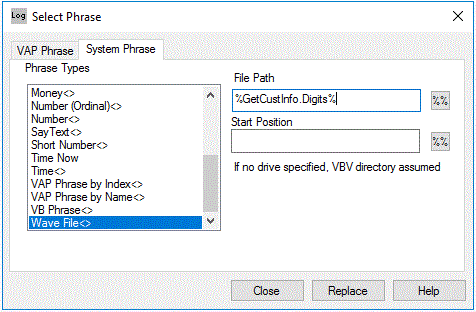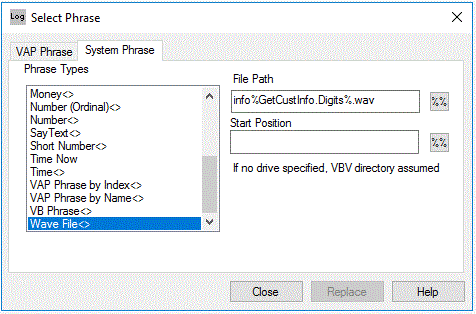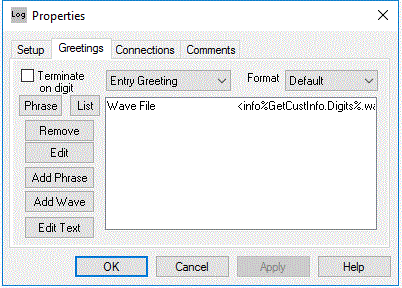Example of Control Property
Substitution
In the E-Z-Flow
example, two separate Greeting
controls are used to play two different messages that are dependent on
caller input.
Alternatively, you can use control
property substitution with a VBVoice System phrase (see VBVoice Phrase Types
for more information). The Wave File system phrase plays the wave file
specified by the given file path. Use control property substitution in
the file path to tie it directly to the caller selection.
Review the E-Z Flow example in the Example
subdirectory of the VBVoice install directory.
E-Z Flow Example
In this example we define two wave files named ezflow1.wav and ezflow2.wav. Ezflow1.wav is a replicate of the
greeting established for the PlayInfo1
Greeting control and ezflow2.wav is a replicate of the
greeting in PlayInfo2.
In the file path for the system phrase, specify the file name to play as
ezflow%GetCustInfo.Digits%.wav.
The Wave File system phrase substitutes the digits collected in GetCustInfo into the file path to
determine which file to play: info1.wav
or info2.wav (corresponding to
the collected digits of 1 and 2 respectively).
Starting with the E-Z-Flow project from the Getting Started section:
-
Delete the ProductInfo and
SupportInfo controls.
-
Select the Routing page of
the Properties dialog for the
GetCustInfo control.
-
Delete Cust. Support-2.
-
Select Company Info-1 and
click Edit.
-
Change the condition name to Info
Selection and the digit data to 1-2 (as shown in image below).
-
This specifies that if the digits collected are 1 or 2, then exit the
node. You can also specify a range of digits. An unlimited number of
selections could be handled by this single condition.
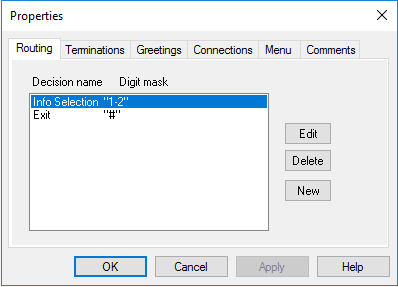
-
Click OK to save the changes.
-
Add a greeting control to the page and rename it Info.
-
Connect Info to the Info Selection node of GetCustInfo.
-
Connect the output node of Info
to the input node of GetCustInfo.
The call-flow diagram should now look like the image below:
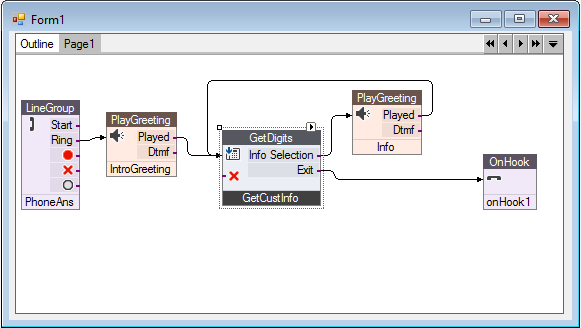
To set the greeting:
-
Select the Greeting page for
Info.
-
Click Add Phrase.
-
Click System Phrase.
-
Select System Phrase type Wave File<>.
-
Enter the filename info%GetCustInfo%.wav
in the file path box.
ALTERNATIVE TO STEP 5:
Control property substitution strings are case-sensitive. To avoid
manually entering the filename:
-
Click the Control List button
to display the Available Controls
dialog.
-
Select GetCustInfo from the
Controls list.
-
Select Digits from the Available Properties list.
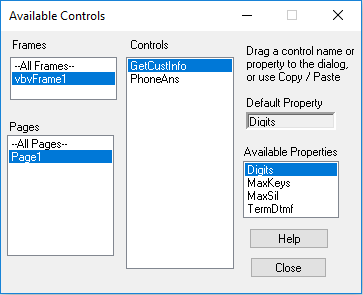
-
Drag and drop the Digits
label to the File Path box on
the System Phrase page.
VBVoice pastes the property name with the %% syntax into the box:
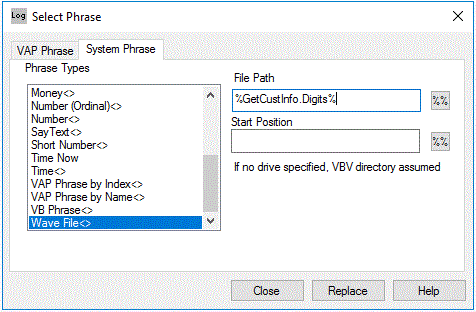
-
Edit the path to create the desired file name.
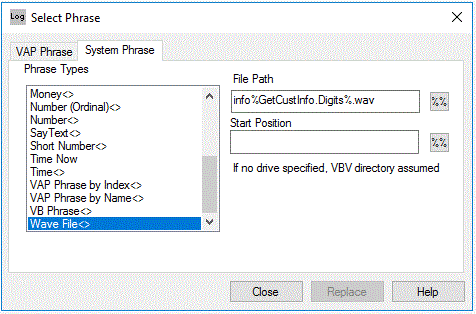
-
Click Add Phrase.
-
Click Close. The system phrase
is now configured in the Greetings
page for Info.
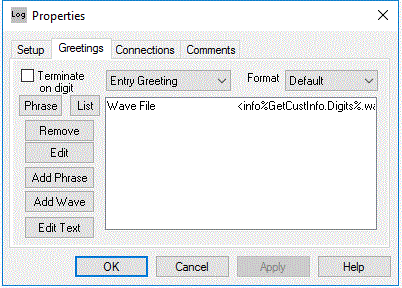
The greeting now plays either info1.wav
or info2.wav for digits
collected in GetCustInfo.
NOTE: There is no limit to the range of digits
that we could have used. The same simple call-flow diagram could be used
to configure an information hotline that plays a selection from thousands
of voice files.