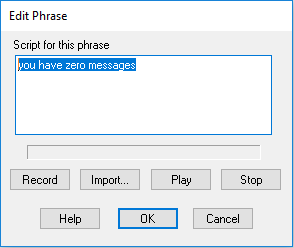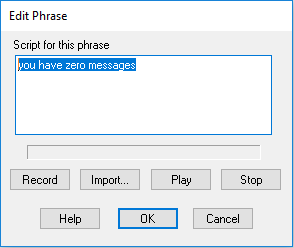
In VBVoice you can re-record an existing VAP phrase, add a new VAP phrase to an existing VAP file, or create a new VAP file and add new phrases to it.
You can record your phrases using a number of different ways:
Use a sound card (with microphone and speakers) to directly record and verify your prompts. From the VBVFrame context menu, select Properties and then select Test Mode.
Use an audio playback device to input pre-recorded clips. Certain line simulator devices and voice cards also have connections for audio devices such as tape decks or CD players.
Select the Greeting |
|
Choose the phrase file and phrase |
|
Edit the Phrase |
|
Add Phrase(s) to a Greeting Control |