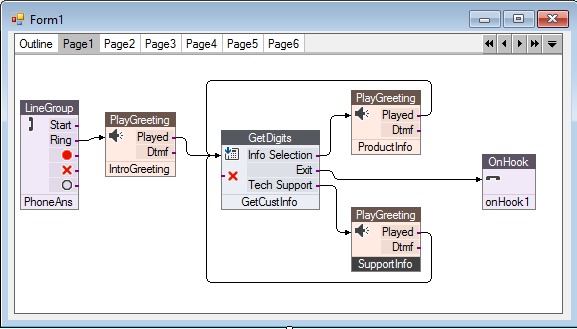
Demand for Computer Telephony applications is exploding as business of all sizes recognize the immediate, quantifiable benefits that can be realized:
|
Improve customer service by making routine information and transaction processing available 24 hrs/day. |
|
Increase worker productivity by freeing staff of routine inquiry handling, letting them focus on non-routine problems. |
|
Create unique services that provide competitive differentiation in an increasingly global and competitive marketplace. |
|
|
|
|
|
|
|
|
Optional components are also available for faxing, conferencing, multi-language support, speech recognition (ASR), text-to-speech (TTS), and client-server integration.
Contact Pronexus for a complete list of available VBVoice components.
With the large set of VBVoice components and the open architecture of Visual Basic, you can develop a seemingly unlimited number of applications.
Some of these applications include:
An automated attendant application performs the basic duties of a human receptionist. It answers incoming calls, plays a greeting, and prompts callers to select the person or department they wish to reach. The call is then transferred to the appropriate extension.
In the most common automated attendant application, the voice card is connected to a PBX and the call is transferred through the PBX to the desired extension. Optional features include the use of call progress analysis to determine the outcome of the transfer attempt (e.g. busy, no answer, reorder) and provision of different options to the caller depending on the outcome. In many cases, automated attendant applications are combined with voice mail options.
Thanks to recent improvements in speech recognition technology, modern auto attendant applications are often speech-driven. Incorporating automatic speech recognition (ASR) into your application enables many features, including dialling by name, which bypasses manually entering an extension, and allows a caller to simply utter the recipient's name.
Speech recognition technology adds a new dimension to the usability of Auto Attendant: Callers can simply say the name of the person or department they wish to talk to. This entirely removes the burden from the user of needing to remember extension numbers. This powerful feature is often referred to as dial-by-name.
In the most common automated attendant application, the voice card is connected to a PBX and the call is transferred through the PBX to the desired extension. In many cases, automated attendant applications are combined with voice mail options.
A voice mail application allows callers to leave voice messages for specific recipients in virtual mailboxes. Recipients retrieve messages from their voice mailboxes, typically by dialling into the application. Voice mail features are usually combined with automated attendant. VBVoice includes high-level voice mail recording and playback components which make it easy to create sophisticated voice messaging systems.
An audiotext application plays selected informational voice messages to callers. Callers are guided through menus of options and then choose among a large number of messages. Audiotext applications built with VBVoice can support an unlimited number of menu layers and messages.
A familiar example of an audiotext application is an information hotline provided by a newspaper publisher that offers a large selection of pre-recorded news, weather, and sports information.
Interactive Voice Response (IVR) applications, are typically deployed to allow large population of subscribers access to their accounts in a data-center in real-time, over the phone.
VBVoice leverages the extensive database connectivity of Microsoft Visual Studio to allow developers to create IVR applications that support a wide range of database formats. VBVoice can also automatically vocalize standard database information,such as numbers, monetary values, dates, and times.
Inbound IVR examples include stock price hotlines, phone banking and order entry. A common outbound IVR application is the appointment reminder system that is popular with dental offices. The application reads patient names and phone numbers from a database, dials the numbers, and then plays a message reminding the patient of the appointment date and time.
VBVoice provides a design interface unlike any other component-based, computer telephony development system. Its visual, flowchart style is the fastest, easiest, and most productive way to create computer telephony applications, for developers of all skill levels.
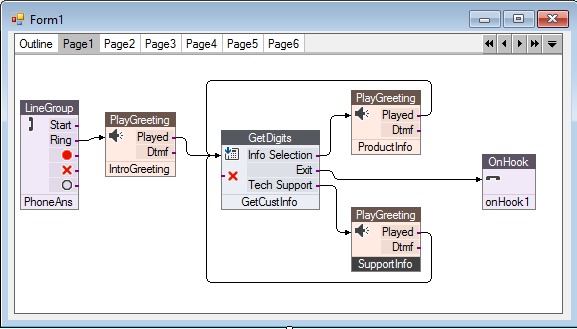
To develop applications with VBVoice, you simply select components, called controls from the large VBVoice toolbox and graphically connect them together to build a visual flowchart of the call-flow logic for your application.
Many applications require no Visual Basic code; however, VBVoice gives you the ability to customize and extend your applications with your own code.
Visual Basic is the most popular platform for computer telephony application development. This is not surprising: Its friendly GUI, large complement of tools for creating slick end user interfaces, unsurpassed data connectivity, popular programming language, and third-party tools, such as VBVoice, make it the fastest and most flexible way to create computer telephony applications.
With the support for ActiveX architecture in Visual Basic and VBVoice, the range of applications and deployment configurations that can be easily accommodated has grown even larger and includes the following:
The Microsoft Distributed Common Object Model (DCOM) and ActiveX architectures provide a standard set of component interfaces, allowing Windows application components to interact with each other. So called "Automation Servers" may be in-process (running like a DLL within the client application), out of process (running as a separate executable application), or remote (running as a separate application located on a different computer).
DCOM allows for the development of application components that can be reused, shared and distributed across a network. This allows a computer telephony application to be broken down into several processes and, if desired, distribute and share them with other applications over a network.
With the recent release of the Microsoft .NET Framework, architectural options are extended even further. The .NET applications may be designed as cooperating Web Services, distributed across the Internet. At the same time, developers are not limited to a single coding environment but can chose from many languages that seamlessly work together on Microsoft Common Language Runtime (CLR).
The Windows NT and 2000/XP operating systems offer stable, multitasking platforms that are ideally suited to computer telephony applications. They allow higher line densities due to faster file access, reduced file fragmentation (using the NTFS file system), and support for multiple processors in one computer. Portability means that applications can be developed on one operating system and then moved to another operating system.
VBVoice fully exploits the multi-threading and multi-tasking capabilities of Windows NT and Windows 2000/XP. VBVoice assigns each voice processing channel its own execution thread. A VBVoice application process can support multiple voice processing threads .
This means that a single VBVoice application can handle many lines -- unlike most competitive products!
To start your first project, the VBVoice interface must be connected to your development environment:
Pronexus recommends that you create each VBVoice application using the templates provided inside of a new solution.
1. Start the Visual Studio 2017 development environment and create a new solution from a template for your application:
a. Click File > New > Project. A dialogue box appears.

b. To make a project in C#.
i. Under Project Types find Visual C# and click on it.
ii. Under Templates on the right frame choose Windows Forms App which is found under Windows Classic Desktop.
iii. Specify the Projects Name and Location below leaving the other boxes as their defaults and click OK to finish creating your project.

c. To make a project in VB.Net.
i. Under Project Types find Other Languages and then expand it to find Visual Basic and click on it.
ii. Under Templates on the right frame choose VBVoice_VB which is found under My Templates.
iii. Specify the Projects Name and Location below leaving the other boxes as their default and click OK to finish creating your project.

2. Add the VBVoice controls to the tool box:
a. Right click on the Toolbox and click Add Tab.

b. Assign a name to the tab (e.g. Pronexus)

c. Right click in this new tab and click Choose Items from the pop-up menu.

d. In the resulting Dialog, click on .NET Framework Components and use the Browse button to locate the control library (Pronexus.VBVoice.dll) in the Program Files (x86)\Pronexus\bin directory.

e. Verify that all VBVoice controls are checked and click OK to add them to the toolbox.
The VBVoice controls will now be added to the toolbox.
On to Building an Application.
NOTE: Read the RunTime Manager recommendations in the Help Manual about auto-saving projects.
Pronexus offers many sample applications to demonstrate how to use VBVoice features to the benefit of your company. See a summary of these samples.