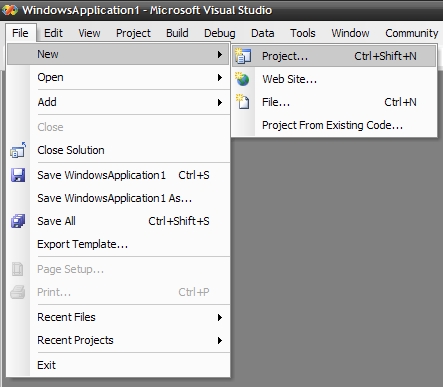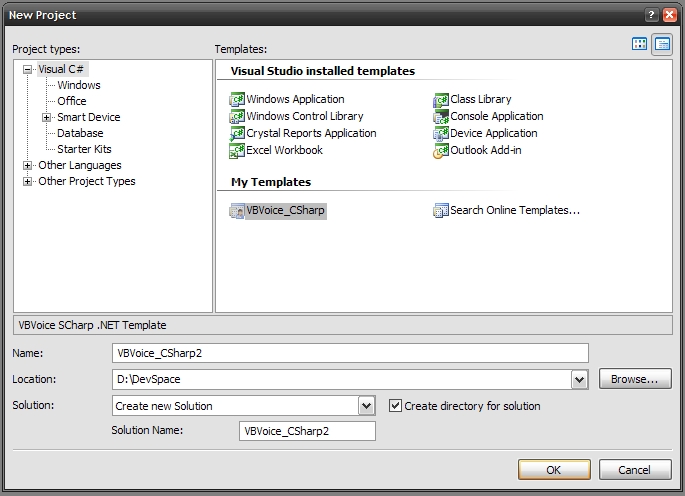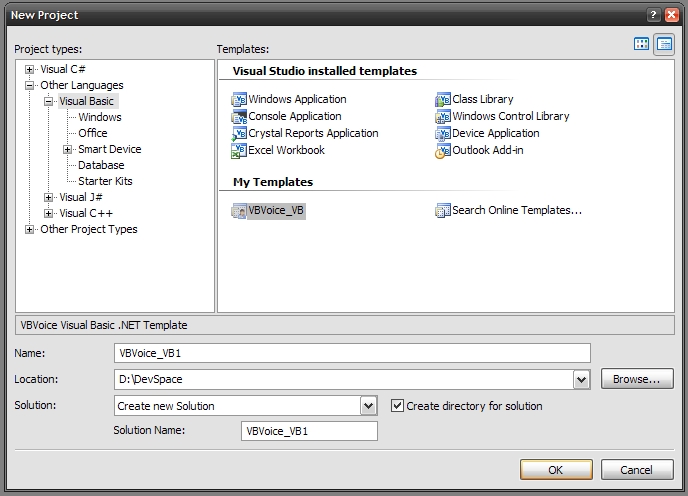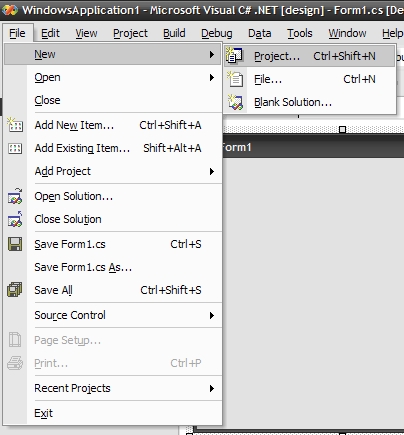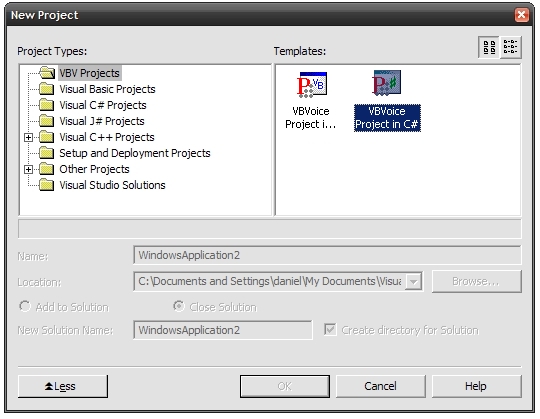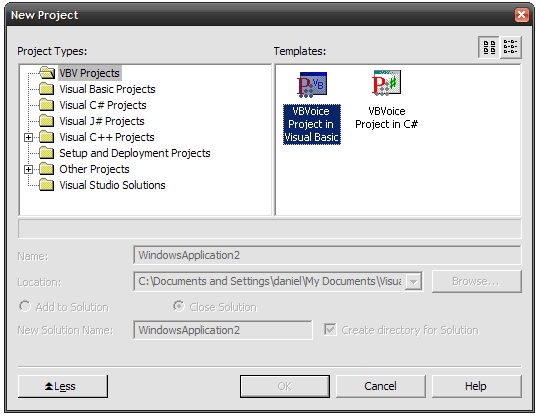Creating a VBVoice
Project
If you are creating your first project with this installation, see VBVoice
Overview: Starting A Project to set up the VBVoice interface.
Below are the steps to create a new project for:
Visual Studio .Net
2005
Visual Studio .Net 2003
Visual Basic 6
Using Visual Studio
.NET 2005
Pronexus recommends that you create each VBVoice application using the
templates provided inside of a new solution.
NOTE: For Visual Studio 2005 developers, VBVoice
7 installs the templates only for Visual Studio 2005 when both Visual
Studio .NET 2003 and Visual Studio 2005 are installed on the same
development machine.
-
Start the Visual Studio 2005 development environment and create a new
solution from a template for your application:
-
Click File > New > Project.
A dialogue box appears.
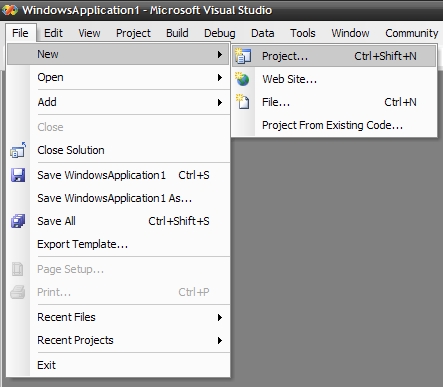
-
To make a project in C#.
-
Under Project Types
find Visual C# and
click on it.
-
Under Templates on the
right frame choose VBVoice_CSharp
which is found under My
Templates.
-
Specify the Project's Name
and Location below
leaving the other boxes as their defaults and click OK to finish creating your
project.
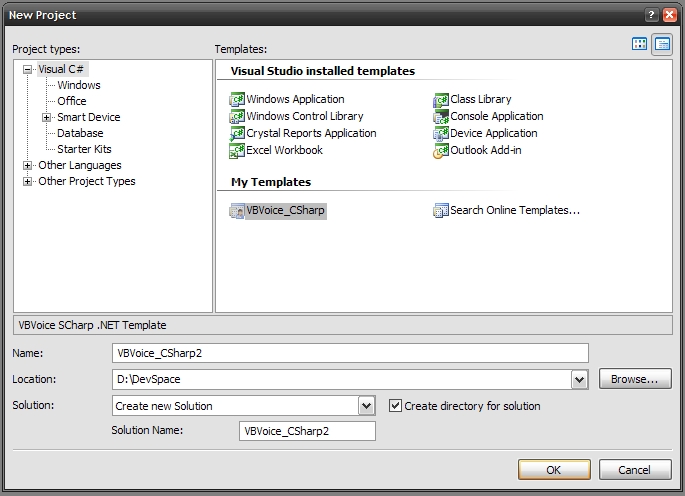
-
To make a project in VB.Net.
-
Under Project Types
find Other Languages
and then expand it to find Visual
Basic and click on it.
-
Under Templates on the
right frame choose VBVoice_VB
which is found under My
Templates.
-
Specify the Project's Name
and Location below
leaving the other boxes as their default and click OK to finish creating your
project.
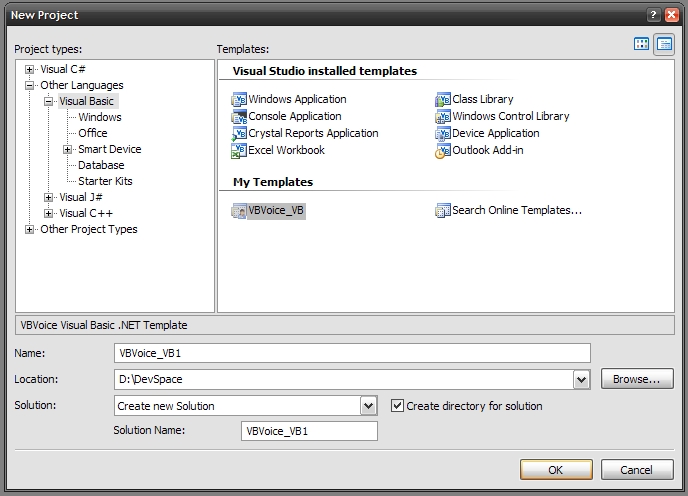
-
Next section.
Using Visual Studio
.Net 2003
Pronexus recommends that you create each VBVoice application using the
templates provided inside of a new solution.
NOTE: For Visual Studio .Net 2003 developers,
VBVoice 8 installs the templates only for Visual Studio 2005 when both
Visual Studio .Net 2003 and Visual Studio 2005 are installed on the same
development machine.
-
Start the Visual Studio .NET development environment and create a new
solution from a template for your application:
-
Click File > New > Project.
A dialogue box appears.
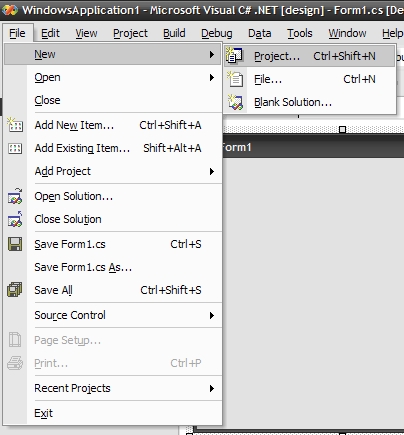
-
To make a project in C#.
-
Under Project Types
find VBV Projects and
click on it.
-
Under Templates on the
right frame choose VBVoice
Project in C#.
-
Specify the Project's Name
and Location below
leaving the other boxes as their default and click OK to finish creating your
project.
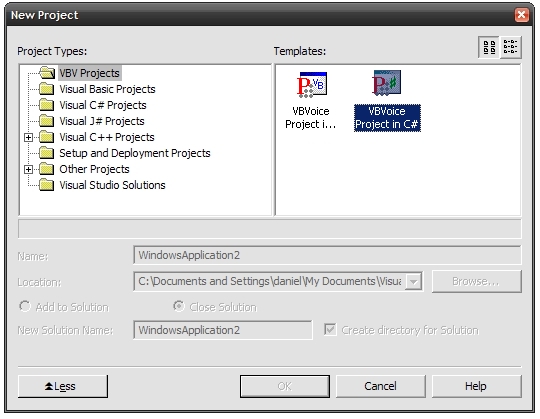
-
To make a project in VB.Net.
-
Under Project Types
find VBV Projects and
click on it.
-
Under Templates on the
right frame choose VBVoice
Project in VB.
-
Specify the Project's Name
and Location below
leaving the other boxes as their default and click OK to finish creating your
project.
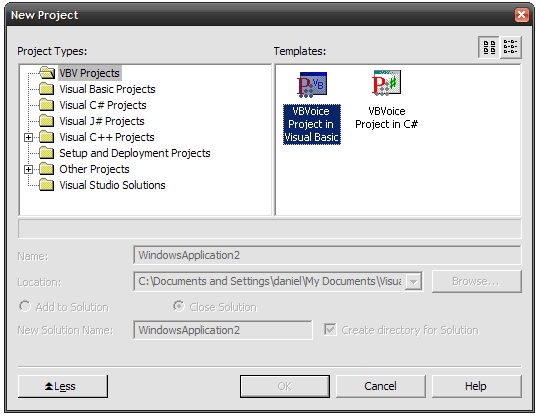
-
Next section.
Using VB 6
To create a new project in VB6.0, select New Project from the File menu in
Visual Basic.
Using the installed VBVoice project:
-
Select VBVoice Project from
the new project dialog.
-
Click OK.
-
Double-click on Form1 in the
Project window to display the form (if not already displayed).
Adding the controls manually to another project:
-
Select Standard EXE from the
new project dialog.
-
Click OK.
-
Double-click on Form1 in the
Project window to display the form (if not already displayed).
-
Select Components from the
Project window.
-
Select Pronexus VBVoice.
-
Click OK.
The VBVoice controls will now be added to the toolbox.
NOTE: Read the RunTime Manager recommendations
in the Help Manual about auto-saving projects.
Next section.