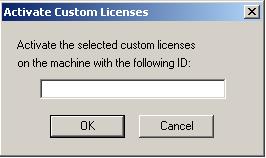
Activating custom licenses can take place at different times, for different purposes.
For instance, you may want to use the process of selling custom licenses anonymously, like selling a CD of the product with the custom license printed on it as a key. Here, you want the activation process to occur after the end-user has installed your product and obviously after the license has been created.
In another situation, you may want to move a license to a different machine, which requires reactivation of that custom license on the ID of the new machine.
In both of these scenarios, you activate your licenses by selecting all the custom licenses you want to activate on the same target machine and clicking Activate (within the Managing Custom Licenses dialog). The following window will be displayed:
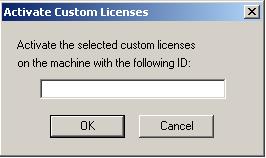
In the Activate Custom Licenses dialog, type in the machine ID that will run the selected licenses. To find this ID, click on the Machine ID button in the About Toolkit Licenses dialog.
Once you activate a license that was activated on a different machine, the old activation key is lost and is replaced with the new one.