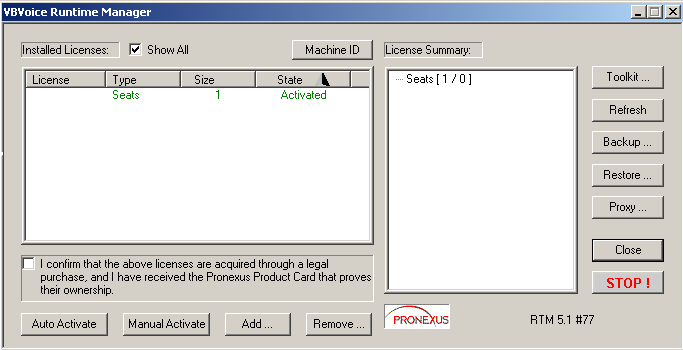
RTM Main Window
The Runtime Manager (RTM) runs as a Windows service, eliminating the need to log in as a user during normal operations. The RTM starts automatically at system startup. Use the Control Panel / Services tool to manually start and stop the RTM.
The RTM user interface is accessed by double-clicking on the RTM icon in the System Tray. The RTM window is displayed:
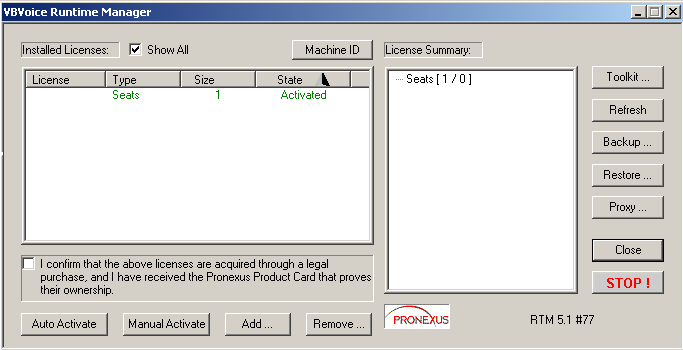
RTM Main Window
The left window-pane houses the Installed Licenses list. It details the runtime licenses that are installed on this machine. The colour of the license indicates activation status:
green = activated
red = not activated
Every time you add new licenses, they appear in the Installed Licenses list in red and they require activation.
The right window-pane houses the License Summary list, which shows the activated licenses. For every license type, two numbers are displayed: the total number of licenses and the number in use by VBVoice clients on the network. Clicking on an entry in the list reveals the machines currently using those licenses.
EXAMPLE
Seats [ 10 / 0 ]
This indicates that there are ten developer seat licenses and that currently none are in use.
Below Installed Licenses are four buttons for activating and moving licenses. The Auto Activate and Manual Activate buttons allow you to activate the runtime licenses. These two buttons are enabled once you agree to the "I confirm..." check box.
The Toolkit button opens another form to administer the VBVoice Add-On features.
The Backup and Restore buttons allow you to backup the already activated licenses. When you need to reinstall your Windows OS, use these buttons to restore your licenses with having to activate them again.
The Refresh button re-loads the RTM from the Pronexus license files (PRONEXUS.INI and PRONEXUSRT.INI) from the WINNT directory. This feature is only used when manual changes have been done directly to the INI files.
The Proxy button is useful in the runtime activation process when access to an Internet connection is available through a proxy server. The RTM gives the options of using the current proxy settings from Internet Explorer or allowing the user to configure the proxy server's IP address and port number manually.
The Machine ID button displays the ID of the machine on which the RTM is installed.
Finally, the Close button closes the RTM's user interface (leaving the program running), while the STOP button terminates the RTM service.